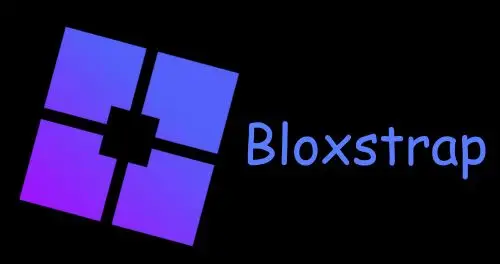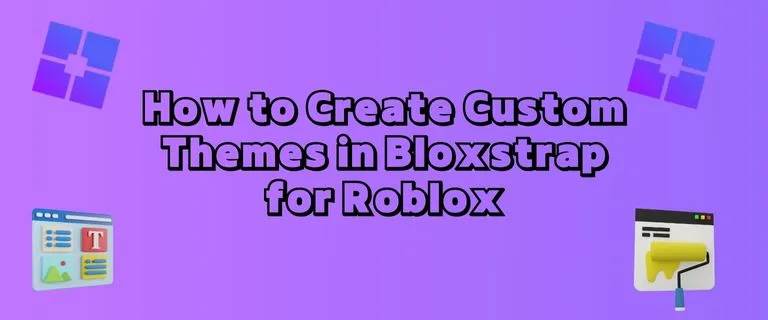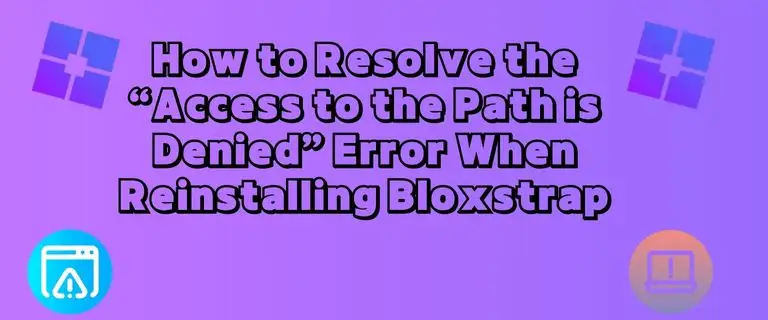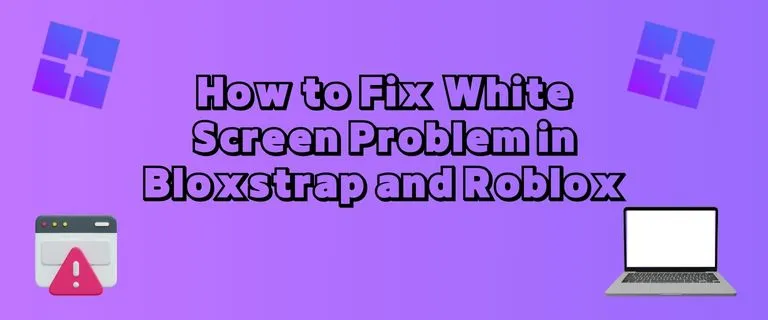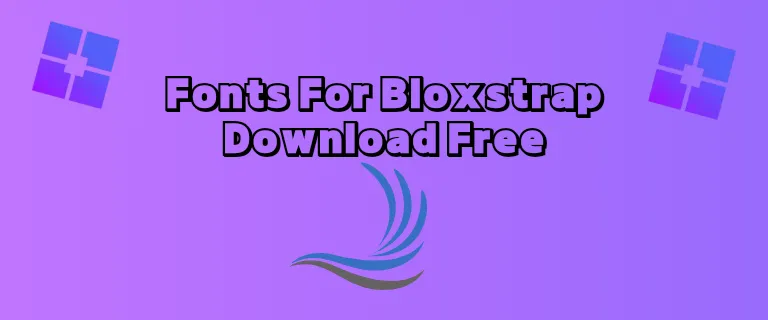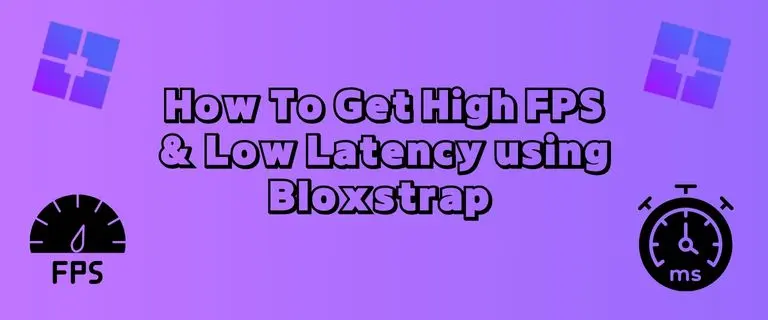Bloxstrap Fast Flags
Bloxstrap Fast Flags are experimental settings used by Roblox developers to test new features before public release. By modifying these flags, users can access beta functionalities, optimize gameplay, and tweak visual settings for better performance.
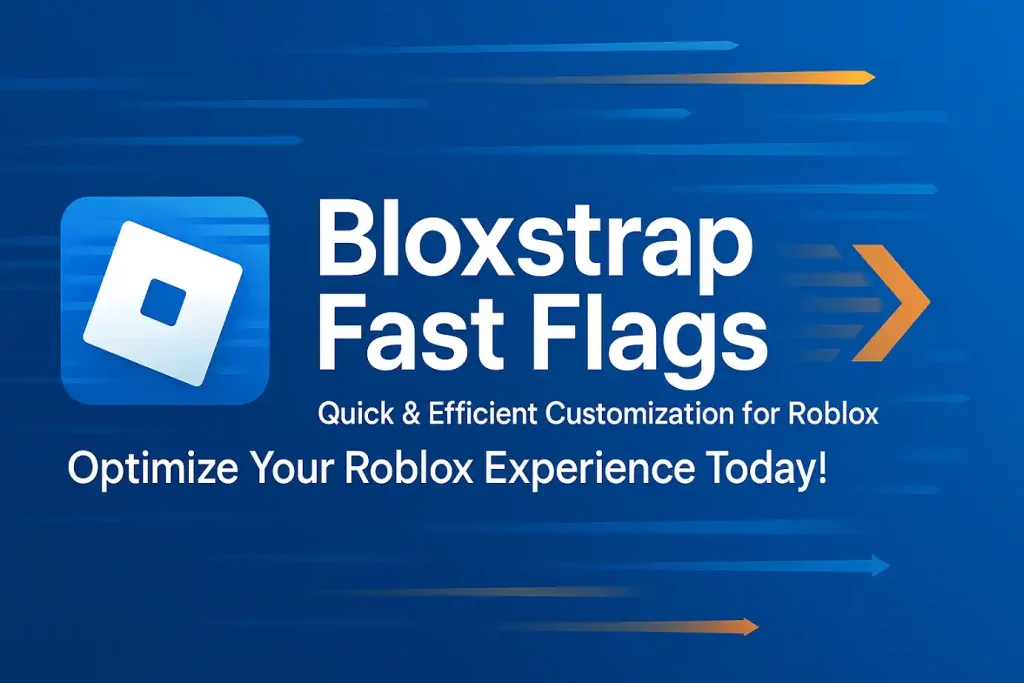
Bloxstrap Fast Flags Fps Boost
Disable unnecessary visual effects and background processes to maximize frames per second (FPS) in Roblox. Ideal for competitive gaming.
{ "DFIntTaskSchedulerTargetFps": "9999" }or if above not work correctly try this
{
"FIntRakNetResendBufferArrayLength": "128",
"FFlagOptimizeNetwork": "True",
"FFlagOptimizeNetworkRouting": "True",
"FFlagOptimizeNetworkTransport": "True",
"FFlagOptimizeServerTickRate": "True",
"DFIntServerPhysicsUpdateRate": "60",
"DFIntServerTickRate": "60",
"DFIntConnectionMTUSize": 900,
"DFIntRakNetResendRttMultiple": "1",
"DFIntRaknetBandwidthPingSendEveryXSeconds": "1",
"DFIntOptimizePingThreshold": "50",
"DFIntPlayerNetworkUpdateQueueSize": "20",
"DFIntPlayerNetworkUpdateRate": "60",
"DFIntNetworkPrediction": "120",
"DFIntNetworkLatencyTolerance": "1",
"DFIntMinimalNetworkPrediction": "0.1"
}Bloxstrap Fast Flags For Low Ping
Optimize network settings to reduce latency, stabilize connections, and minimize lag in multiplayer games.
{ "DFIntConnectionMTUSize": "MTU_HERE" }Bloxstrap Fast Flags No Textures
Remove high-resolution textures to decrease GPU load—perfect for low-end PCs struggling with performance.
{
"FStringPartTexturePackTable2022": "{\"glass\":{\"ids\":[\"rbxassetid://9873284556\",\"rbxassetid://9438453972\"],\"color\":[254,254,254,7]}}",
"FStringPartTexturePackTablePre2022": "{\"glass\":{\"ids\":[\"rbxassetid://7547304948\",\"rbxassetid://7546645118\"],\"color\":[254,254,254,7]}}",
"FStringTerrainMaterialTable2022": "",
"FStringTerrainMaterialTablePre2022": ""
}or Try This
{
"DFIntTextureCompositorActiveJobs": 0
}if you want just low the texture quality used that code, 4 for less quality 16, 32, 64 for higher quality
{ "FIntTerrainArraySliceSize": "4" }
Bloxstrap Fast Flags Low graphics
Turn off shadows, reflections, and advanced lighting for a smoother experience on weaker hardware.
{ "FIntRomarkStartWithGraphicQualityLevel": "1" }Bloxstrap Fast Flags tsb
Disable heavy shaders and effects to drastically reduce resource usage while keeping gameplay fluid.
{ "FIntRenderShadowIntensity": "0" }{ "DFFlagDebugPauseVoxelizer": "True" }Bloxstrap Fast Flag List Download
We also provide you List of Fast Flags that can be downloaded below differentiate on the basis of the the function of the fast flags you can download and try.
Rendering API
Metal (macOS only)
This flag forces Roblox to use Metal, Apple’s modern graphics API. It’s only available on macOS. Metal provides better performance and battery efficiency compared to older APIs like OpenGL.
{ "FFlagDebugGraphicsPreferMetal": "True" }Vulkan
This config disables Direct3D 11 and tells Roblox to use Vulkan, a modern and high-performance cross-platform graphics API. It’s generally faster and more efficient, especially on newer hardware, and is a good choice for Linux users or advanced debugging.
{
"FFlagDebugGraphicsDisableDirect3D11": "True",
"FFlagDebugGraphicsPreferVulkan": "True"
}OpenGL
This forces Roblox to use OpenGL, a cross-platform graphics API that has been around for decades. It may work better on older systems or certain GPUs, but it’s considered outdated compared to Vulkan or DirectX 11.
{
"FFlagDebugGraphicsDisableDirect3D11": "True",
"FFlagDebugGraphicsPreferOpenGL": "True"
}DirectX 10 (Feature Level 10.0)
Forces Roblox to use DirectX 11 with a fallback to DirectX 10 features (Feature Level 10.0). This is useful for older GPUs that do not support full DirectX 11 functionality but are compatible with FL10.
{ "FFlagDebugGraphicsPreferD3D11FL10": "True" }
DirectX 11
This flag explicitly prefers DirectX 11, the default on most modern Windows systems. It offers good compatibility and performance, and should be used unless there’s a specific reason to change.
{ "FFlagDebugGraphicsPreferD3D11": "True" }
Graphical Settings
Smoother Terrain
Enables deterministic terrain rendering for smoother visuals.
<pre><code>{ "FFlagDebugRenderingSetDeterministic": "True" }</code></pre>Lua Heap Dump
Enables Lua heap dumps which is useful for memory debugging.
<pre><code>{ "FFlagDebugLuaHeapDump": "True" }</code></pre>Graphics Quality Level
Sets the starting graphics quality level. 1 = lowest.
<pre><code>{ "FIntRomarkStartWithGraphicQualityLevel": "1" }</code></pre>Low Quality Terrain Textures
Lower values reduce texture quality. Use 4 for low-end systems. Higher values (16, 32, 64) improve quality.
<pre><code>{ "FIntTerrainArraySliceSize": "4" }</code></pre>Disable Shadows
Turns off all shadows to improve performance.
<pre><code>{ "FIntRenderShadowIntensity": "0" }</code></pre>Set FPS Limit
Sets an uncapped FPS limit (you can set to e.g., 144 or 240 instead).
<pre><code>{ "DFIntTaskSchedulerTargetFps": "9999" }</code></pre>Network Debug Menu
Enables a network debugging tool. Use CTRL + F8 to open.
<pre><code>{ "DFFlagDebugEnableInterpolationVisualizer": "True" }</code></pre>Humanoid Outline
Draws bounding boxes around all parts and humanoids — useful for debugging hitboxes and visibility.
<pre><code>{ "DFFlagDebugDrawBroadPhaseAABBs": "True" }</code></pre>X-Ray ZPlane Camera
Breaks rendering of distant objects — often used as an “X-ray” glitch/debug.
<pre><code>{ "FIntCameraFarZPlane": "1" }</code></pre>DPI Scaling Off
Disables DPI-based scaling can improve rendering clarity on high-res monitors.
<pre><code>{ "DFFlagDisableDPIScale": "True" }</code></pre>Low Graphics Quality w/ Max Render Distance
Forces low graphics quality while keeping far render distance.
<pre><code>{ "DFIntDebugFRMQualityLevelOverride": "1" }</code></pre>FRM Levels
Maps Roblox graphics slider levels to actual FRM values.
<pre><code>1 = 3 2 = 2 3 = 6 4 = 7 5 = 11 6 = 14 7 = 15 8 = 17 9 = 18 10 = 21</code></pre>Low Render Distance (FRM)
Forces lower geometry culling distance (less rendering = more performance).
<pre><code>{ "DFIntDebugRestrictGCDistance": "1" }</code></pre>Disable Wind Effects
Turns off all wind visual effects improves performance.
<pre><code>{
"FFlagGlobalWindRendering": "False",
"FFlagGlobalWindActivated": "False"
}</code></pre>Light Update Limits
Reduces frequency of local light updates to save performance.
<pre><code>{
"FIntRenderLocalLightUpdatesMax": "8",
"FIntRenderLocalLightUpdatesMin": "6"
}</code></pre>
Disable Light Fade
Makes light updates instant no fade animation.
<pre><code>{ "FIntRenderLocalLightFadeInMs": "0" }</code></pre>Shiny Avatars (Black screen bug warning)
Forces highly reflective materials. May cause black screen bugs on low graphics settings.
<div style="max-height: 150px; overflow-y: auto;">
<pre><code>{
"DFIntRenderClampRoughnessMax": "-640000000",
"DFIntDebugFRMQualityLevelOverride": "21"
}</code></pre>
</div>Disable PostFX
Disables post-processing effects like bloom, blur, and color grading.
<pre><code>{ "FFlagDisablePostFx": "True" }</code></pre>Pause Voxelizer (Baked Shadows Off)
Stops baked shadow updates it can improve performance but reduces shadow accuracy.
<pre><code>{ "DFFlagDebugPauseVoxelizer": "True" }</code></pre>Gray Sky
Replaces skybox with a gray sky for minimalist visuals.
<pre><code>{ "FFlagDebugSkyGray": "True" }</code></pre>Disable Player Shadows
Same as earlier removes character shadows.
<pre><code>{ "FIntRenderShadowIntensity": "0" }</code></pre>Force Mesh LOD
Forces high LOD for all meshes by setting transition distances to 0.
<div style="max-height: 150px; overflow-y: auto;">
<pre><code>{
"DFIntCSGLevelOfDetailSwitchingDistance": "0",
"FFlagGlobaDFIntCSGLevelOfDetailSwitchingDistanceL12lWindActivated": "0",
"DFIntCSGLevelOfDetailSwitchingDistanceL23": "0",
"DFIntCSGLevelOfDetailSwitchingDistanceL34": "0"
}</code></pre>
</div>Light Attenuation Model
Enables new lighting attenuation for improved distance lighting behavior.
<pre><code>{ "FFlagNewLightAttenuation": "True" }</code></pre>Enable GPU Light Culling
Optimizes light rendering using GPU it works best with attenuation flag.
<pre><code>{ "FFlagFastGPULightCulling3": "True" }</code></pre>Frame Buffer Size
Sets internal buffer size. 4 is stable with good performance. 0 = white screen.
<pre><code>{ "DFIntMaxFrameBufferSize": "4" }</code></pre>High Texture Quality
Enables high-quality textures. 3 = highest.
<pre><code>{
"DFFlagTextureQualityOverrideEnabled": "True",
"DFIntTextureQualityOverride": "3"
}</code></pre>Low Texture Quality
Forces lower texture resolution to boost performance.
<pre><code>{ "DFIntPerformanceControlTextureQualityBestUtility": "-1" }</code></pre>Remove Grass
Fully disables grass visuals to improve performance.
<pre><code>{
"FIntFRMMinGrassDistance": "0",
"FIntFRMMaxGrassDistance": "0",
"FIntRenderGrassDetailStrands": "0",
"FIntRenderGrassHeightScaler": "0"
}</code></pre>Force MSAA (Anti-Aliasing)
Forces multi-sample anti-aliasing. Try 2 or 4 for best results.
<pre><code>{ "FIntDebugForceMSAASamples": "4" }</code></pre>Shadow Map Bias
<pre><code>{ "FIntRenderShadowmapBias": "75" }</code></pre>How To Add Fast Flags to Bloxstrap
- Install Bloxstrap – Ensure you have Bloxstrap installed.
- Access Fast Flags Panel – Open the Fast Flags editor in Bloxstrap.
- Read Warning – Acknowledge the warning about modifying flags and click “I know what I’m doing.”
- Import Fast Flags – Click Add New > Import JSON, and paste the code from the website for optimal settings.
- Review and Confirm – Review the settings, and if necessary, override existing values (e.g., the gray sky).
- Save Settings – After editing, click Save to apply changes.

How to use Bloxstrap Fast Flags
To remove Bloxstrap Fast Flags, follow these steps:
- Open Bloxstrap – Launch the Bloxstrap application.
- Access Fast Flag Editor – Go to Settings > Fast Flag Editor.
- Select the Fast Flag – Find the Fast Flag configuration you want to remove.
- Delete Flag – Right-click on the flag and select Delete or click on the trash can icon to remove it.
- Save Changes – Click Save to confirm and apply the changes.
This will remove any unwanted Fast Flags from your Bloxstrap setup.
Key Benefits of Using Fast Flags
Conclusion
Customizing fonts in Bloxstrap isn’t just about aesthetics. it’s about creating a user experience that’s uniquely yours. From the blocky charm of Minecraft fonts to the adventurous vibe of Terraria-inspired typefaces, there’s no shortage of options. So, explore these font choices, download your favorites, and let your creativity shine with Bloxstrap!